If the computer is an Apple product and you've recently upgraded to iSO 14, you may need to turn off the 'Private Address' setting in order for our system to register it's your device.
Below are some instructions on how to turn off the ‘Private Address’ setting:
Turn private address off or on for a network
You can stop or resume using a private address with any network. For better privacy, leave the setting on for all networks that support it.
iPhone, iPad, or iPod touch
- Open the Settings app, then tap Wi-Fi.
- Tap the information button
 next to a network.
next to a network. - Tap Private Address. If your device joined the network without using a private address, a privacy warning explains why.
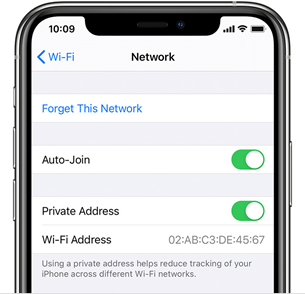
If this does not work, please contact ITSupport@sau.edu or provide the below information if you already have a ticket open to troubleshoot.
Please Provide:
Manufacturer:
Model:
Operating System Version:
MAC/WiFi Address:
If you are registering a device, please use this screen to copy down the Wi-Fi Address (to be used as MAC Address) at https://pcreg.sau.edu
Information pulled from:
https://support.apple.com/en-us/HT211227

Comments
0 comments
Please sign in to leave a comment.