THIS MAY NOT RUN ON UNSUPPORTED BROWSERS (e.g. Internet Explorer)
- Go to your mySAU Portal
- Under Top Helpful Links click Student Printing
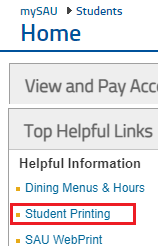
-
At the Student Printing page, click on either
- Online Store to Add Funds (left side under Helpful Links)
- Add Funds Here (right side under Quick Information)
-
At the new Printing Funding page, select the amount you wish to add to printing funds and adjust the quantity of that selection
- If the amount is a combination of (e.g. $3.00 and $5.00) each quantity will have to be submitted separately (read below to find out how)
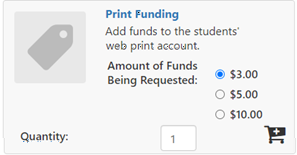
- Submit your selection and quantity by clicking on the shopping cart with the white plus
-
The next page will ask you to verify the selection and quantity you’ve selected.
- Click Continue Shopping to add a different amount selection for combinations
- Click Checkout to proceed
-
Fill out the Buyer Information on the next page, then click Continue
- When asked for the Student ID, this will be the initials and 7 digit number used for the network ID (e.g. aa0123456)
-
On the next page, Delivery, you may Login or select Checkout as Guest
- Please note: This login is only for this page and is not your email or network credentials. Please select Register Now to create a new account for this service for later use
- Proceed to fill out Payment Information, click Continue, verify the details in Confirmation, and click Submit Order

Comments
0 comments
Please sign in to leave a comment.