Your Google Drive app on your Mac desktop syncs with your account automatically, but when you first start using it, you’ll need to go to preferences and select one of the two types of syncing your files:
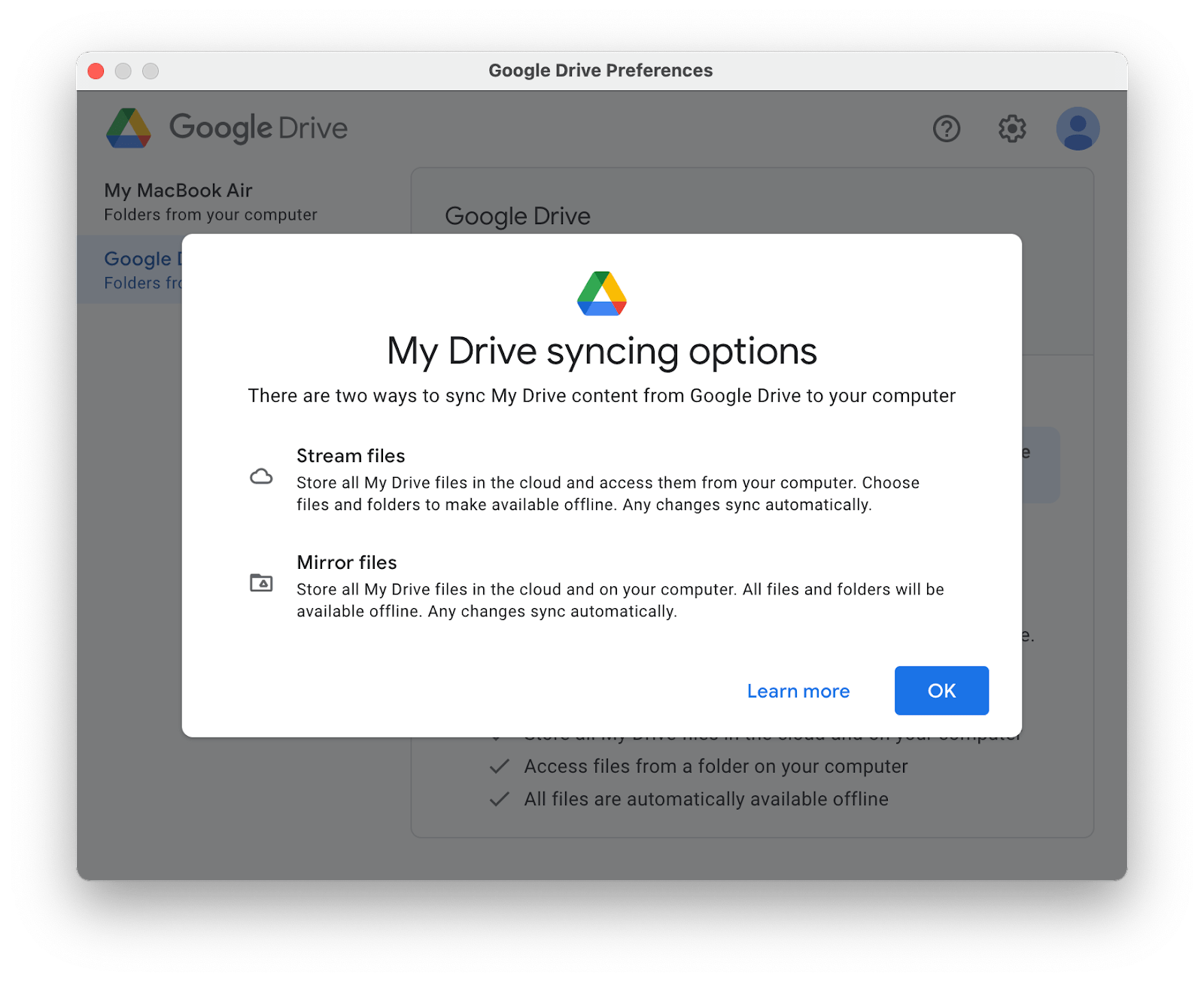
You can either store all of your files on the cloud and only make select items available offline, i.e., stream files, or you can save all your files both on the Google Drive and on your computer, i.e., mirror files.
You can change your syncing type at any moment in Google Drive preferences.
How do I know which way of syncing to choose in Google Drive on Mac?
If you are unsure which syncing type to select for your Google Drive on the Mac app, we are here to help you out.
It’s actually very easy to make the choice once you know all the pros and cons of each syncing option.
The main pro of stream files syncing is that much less space is used on your Mac’s hard drive, as most of the files are stored in the cloud. You still have easy access to all the files and can work with them on your Mac. The main con of this syncing type is the need for internet access to use the files you haven’t made available online.
Mirror sync is the opposite of that—your files are saved both on your computer and Google’s cloud storage and are available offline regardless of the quality of your internet connection, but they take up double the space since they are saved both in the cloud and on your device.
In short:
- With stream sync, files take up less space, but you need internet for access.
- With mirror sync, files take up more space, but you don’t need internet to use them.
Comments
0 comments
Please sign in to leave a comment.