Now that your Google Drive setup is complete, you have access to this additional storage for you to do as you wish. However, one of the best uses would be to link your Google Drive to multiple devices — for easy access from all of them.
To add your files to your Google Drive, you no longer need to open it in your browser and upload. You can simply drag and drop files onto the My Drive folder on your Mac:
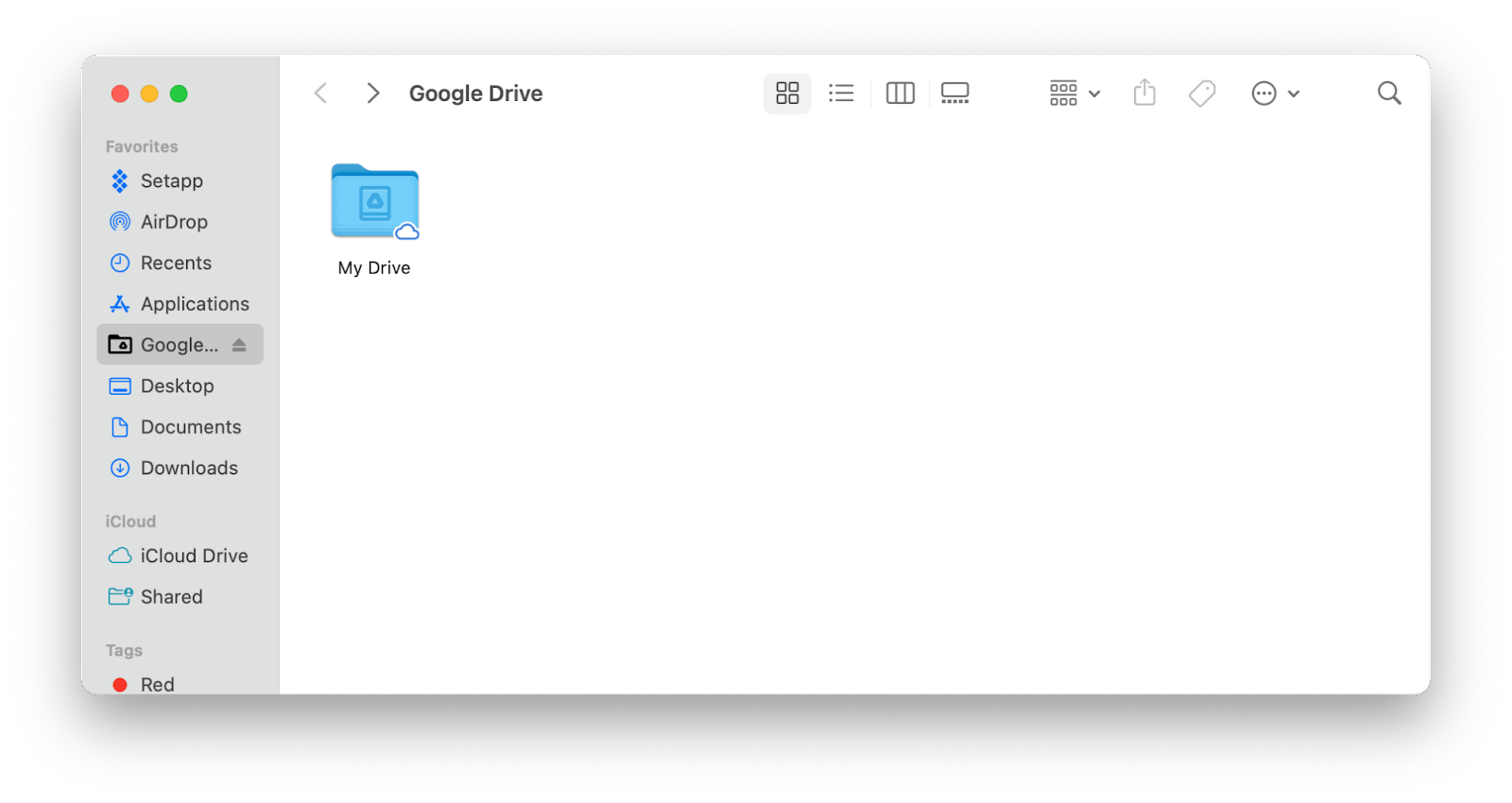
If you are using the stream sync for your Google Drive files, you can make some available offline right in the My Drive folder in Finder:
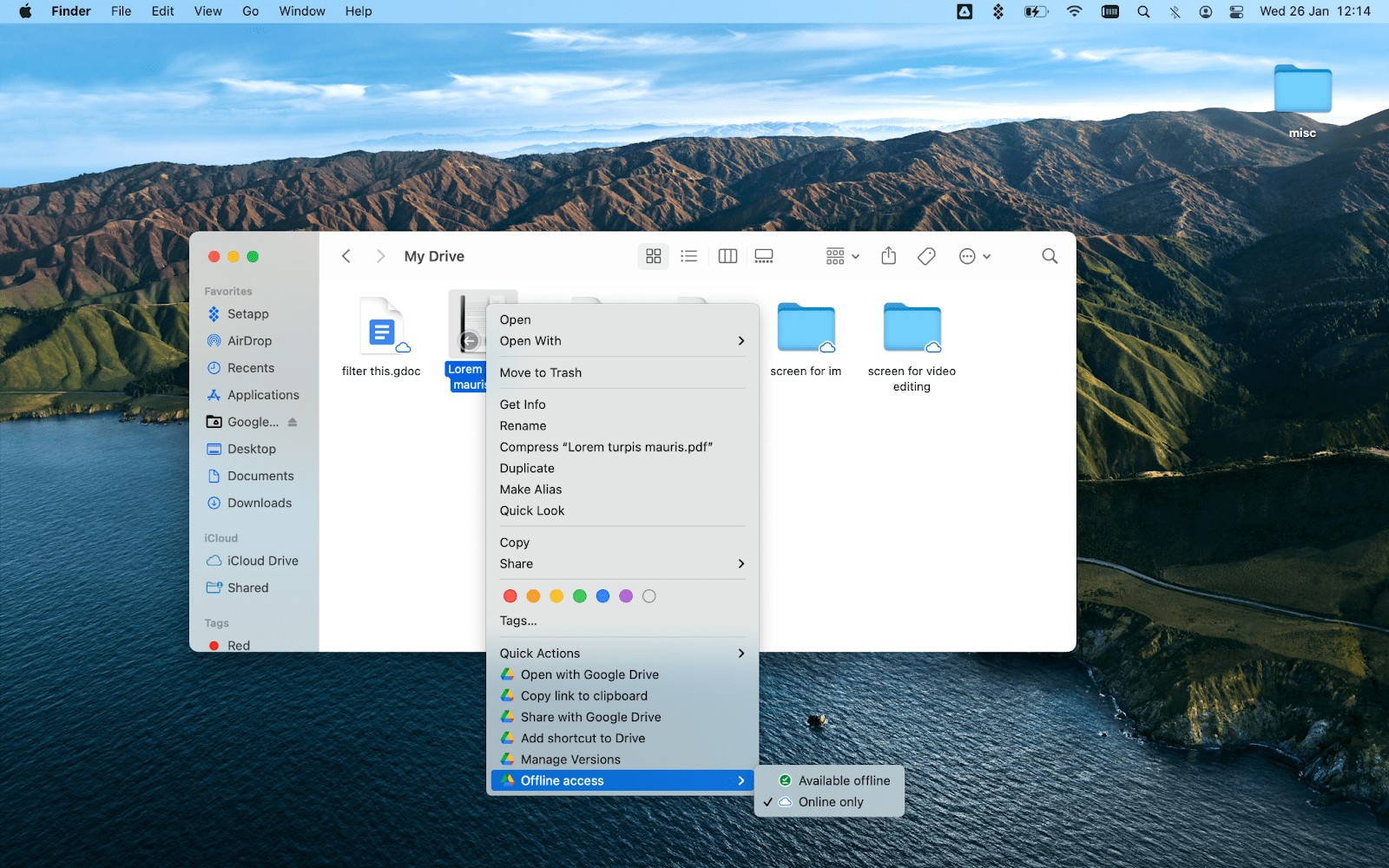
Two-finger click on the file you want to change the status for, go to Offline access option in the dropdown menu and click Available offline to make your file available offline and Online only to reverse. Note that the Online only option will help you save disk space on your Mac.
You can easily spot which files and folders are available offline by the respective labels on each in your My Drive folder in Finder:
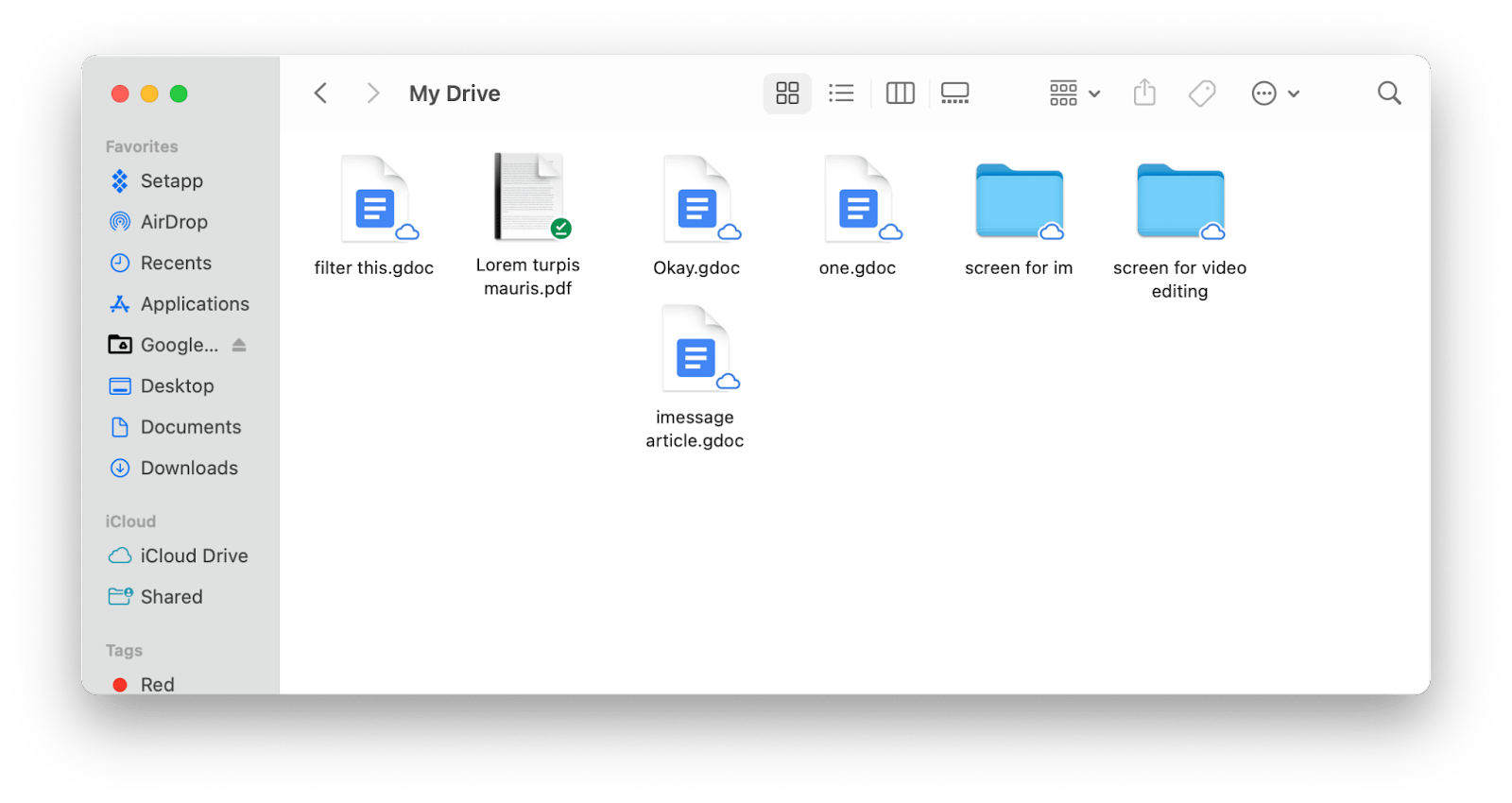
You can also create new folders, change sharing settings for files and folders, copy link to the file or folder to clipboard, and more.
Also remember that Google Drive lets you create and work with others on documents in Google’s own versions of Word, Excel, and PowerPoint in real-time (called Docs, Sheets, and Slides respectively). To enable collaboration on a Google Docs file, simply tap on Share in the top right corner and enter the names or email addresses of the people you wish to engage.
Comments
0 comments
Please sign in to leave a comment.