In general, you should be able to exit Safe Mode by simply restarting the computer after you are done using Safe Mode to troubleshoot problems on your computer.
However, if this does not happen, you will have to manually exit Safe Mode using Command Prompt or by using the Shift Key Restart method.
Also, if your computer is repeatedly booting in Safe Mode, you will have to uncheck the Safe Mode option on the System Configuration screen.
Exit Safe Mode Using System Configuration
If your computer is repeatedly booting in Safe Mode, you need to use the System Configuration screen to exit Safe Mode.
- Right-click on the Start button and click on Run.

Note: You can also press the Win + R keys to get to the Run Command Window.
- On the Run Command Window, type msconfig and click on OK.
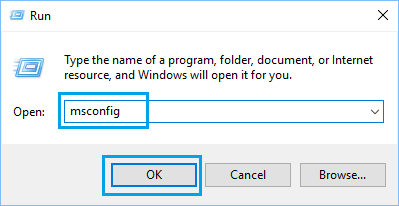
- On the System Configuration screen, select the Boot tab, uncheck the Safe Boot option, and click on OK.
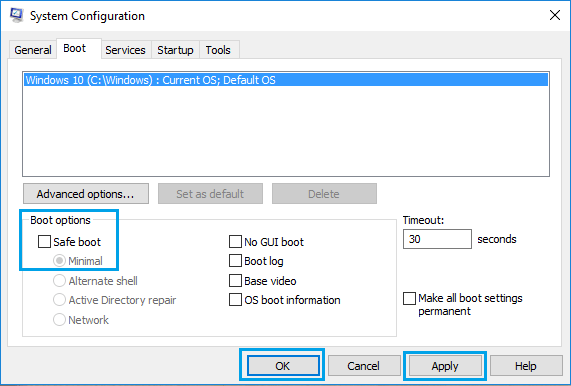
- On the pop-up, click on the Restart option.
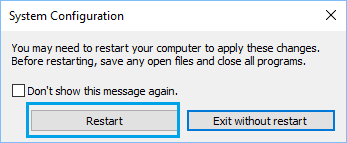
When the computer restarts, it will come out of Safe Mode.
Exit Safe Mode Using Command Prompt
Follow the steps below to exit Safe Mode using Command Prompt.
- Right-click on the Start button and click on Command Prompt (Admin).

- In the Command Prompt window, type bcdedit /deletevalue {current} safeboot and press the Enter key on the keyboard of your computer.
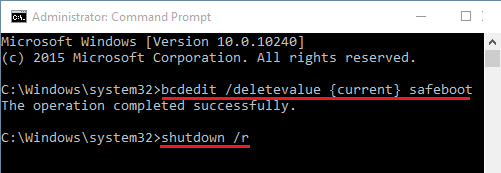
- Restart your computer, and it will come out of Safe Mode.
Restart With Shift Key
Another way to exit Safe Mode is to restart your computer while holding down the Shift key.
- Press and hold down the Shift key (on the keyboard) and restart your computer.
- On the next screen, click on the Troubleshoot option.

- Next, click on Advanced options > Startup Settings > click on Restart.
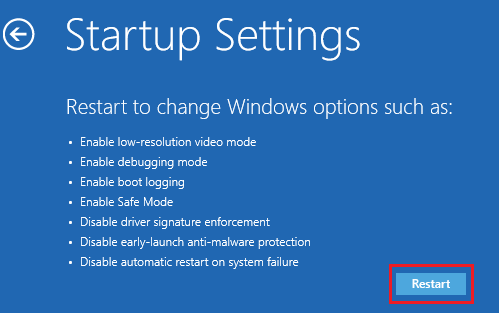
- Your computer will now reboot with various startup options; press the Enter key, and your computer will be out of Safe Mode.
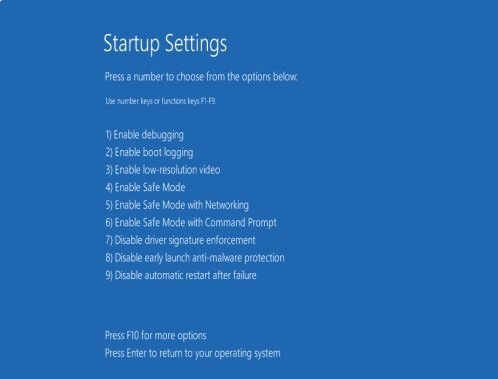
Comments
0 comments
Please sign in to leave a comment.