Keeping your calendar in sync across all devices is essential for staying organized and on top of your schedule. Here's how you can enable calendar syncing in the Outlook mobile app.
Step 1: Open the Outlook Mobile App
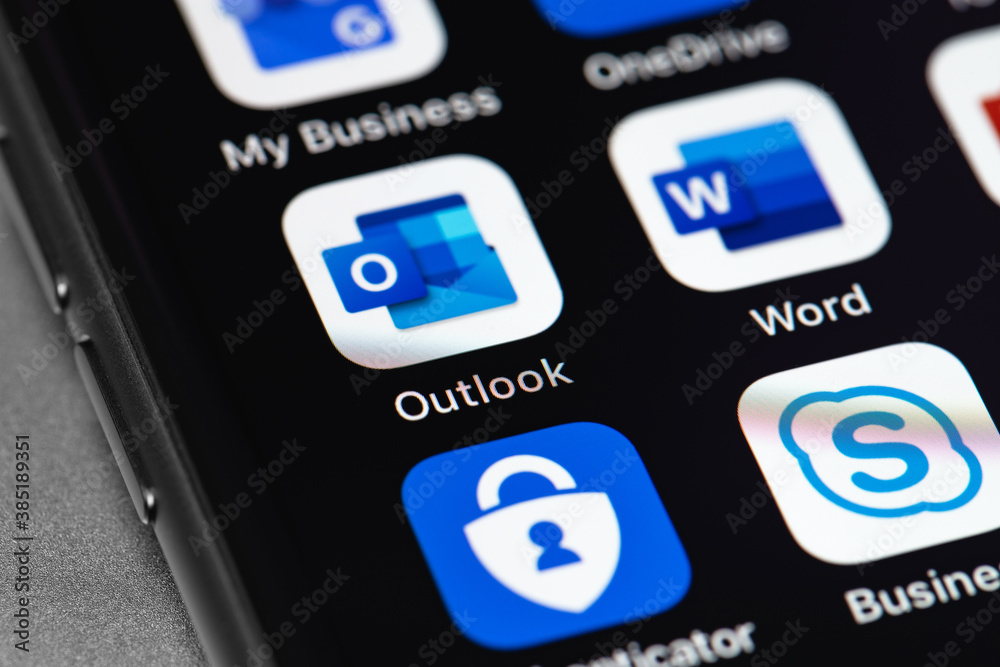
Step 2: Access the Settings Menu
- Tap on your profile icon ( located in the top-left corner of the screen).
- Scroll down and select Settings (gear icon)
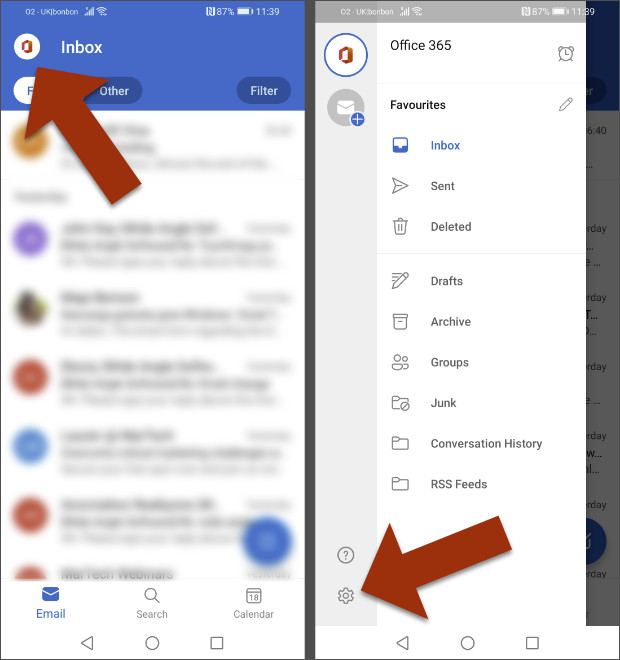
Step 3: Enable Calendar Syncing
- Once you’re in the account settings, look for the option Calendar under "general" and Tap calendar
2. Toggle the switch to enable calendar syncing.
The app will now stay in sync with your calendar including changes you make on your phone.
Comments
0 comments
Please sign in to leave a comment.