- Sign into your Gmail account and click on the Gear icon in the upper right corner.
- The ‘Settings’ menu should display as below.
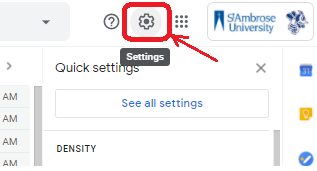
- Click on ‘See all settings’ to open fully open the settings menu
- Select the ‘Forwarding and POP/IMAP’ tab below the ‘Settings’ title
- Click on 'Add a forwarding address'
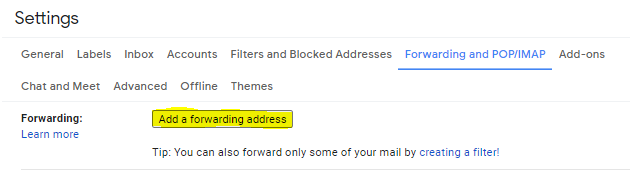
- Type in the name of the address you'd like emails forwarded in the window then confirm the forwarding address in the next
- Once confirmed, a message will prompt that the email was added to your forwarding list
- Make sure to click 'Forward a copy of incoming mail to..'
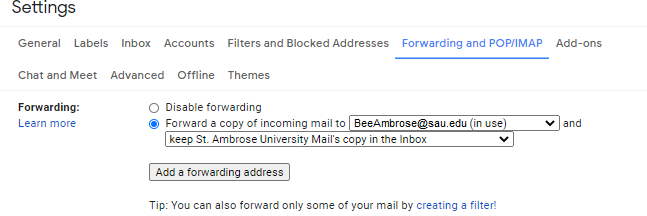
- Then click the 'Save Changes' at the bottom of the page

Comments
0 comments
Please sign in to leave a comment.