Snipping Tool
The snipping tool allows you to select individual areas you wish to copy
- Left-click on the magnifying glass
 or the Windows icon
or the Windows icon  in the taskbar on the bottom left of the desktop
in the taskbar on the bottom left of the desktop - Type 'snipping' and 'Snipping Tool' should populate in the search list
- Click on the program to open
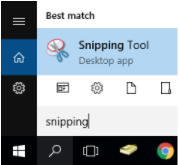
-
Click on 'New' to enable selection of what material you want to copy using thing cursor
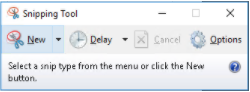
- Use the cross-hair to select the material by clicking and holding the left mouse button and then drag the box to go over the area to be copied.
- Release the left mouse button and a preview window of the selected material will prompt.
-
Click the two sheets of paper icon
 or click 'Edit' and 'Copy' to copy and paste the selected material. You may also use the tools provided in the above toolbar to make edits to your selected material
or click 'Edit' and 'Copy' to copy and paste the selected material. You may also use the tools provided in the above toolbar to make edits to your selected material
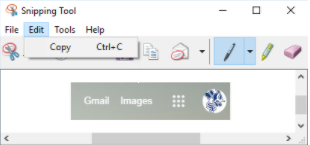
Print Screen
Print Screen can capture everything that is currently visible on your desktop or can screenshot the active window. Depending on the keyboard, the Print Screen key may be independent or combined with another key.
-
Full Display Copy
-
-
Press the Print Screen (PrtSc) key if independent (usually on the top right of the keyboard
-
-
-
-
If the key is not independent, press the function key (Fn) on the keyboard and Print Screen key (may be combined with the 'Insert' or 'home' key)
-
-
-
Active Window Copy
-
-
Press and hold the Alt key then press the Print Screen (PrtSc) key
-
- You should now be able to paste the copy into the image editor or document

Comments
0 comments
Please sign in to leave a comment.